The last a few posts I am publishing content related to audio/video cutting/converting and merging. And in this post I am gonna share content related to video conversion. Normally a large video file can't be play on smartphone device. So, you need to convert that file into 3gp or MP4 format. By converting your video file you can also reduce their size too. In this post I am gonna share Allok video converter by which you can convert your videos to almost any version.
There are several tools for video conversion, but I am recommending Allok, because it is a powerful conversion tool for converting videos into different formats. It is capable of working with most of the video formats including..
You can also convert video to audio. Beside that this Allok conversion software allows you to modify the quality too. By adjusting the audio and video quality, you can decrease the media size. I am presenting the portable version of this software. So, you don't have to install this software to use it. Basically there is no special requirement to run this software. You can run this software in all version of windows.
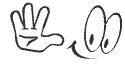
There are several tools for video conversion, but I am recommending Allok, because it is a powerful conversion tool for converting videos into different formats. It is capable of working with most of the video formats including..
- Video source supports DivX, XviD, AVI, WMV, MPG, MPEG, MP4, M4V, FLV, 3GP, ASF, RM, RMVB, MOV, MOD, ASX, MKV, OGM, SVCD, VCD, VOB any video format play-able.
- Supports AAC, AC3, AMR, MP3, MP2, M4A, OGG, WAV, WMA, etc Audio formats.
- All video to 3GP Converter.
- All video to 3G2 Converter.
- All video to H263 Converter.
- All video to MP4 Converter.
- All video to AVI Converter.
- All video to DivX Converter.
- All video to WMV Converter.
- All to MP3 Converter.
- All to M4A Converter.
- All to AAC Converter.
- All to WMA Converter.
- All to AMR Converter.
You can also convert video to audio. Beside that this Allok conversion software allows you to modify the quality too. By adjusting the audio and video quality, you can decrease the media size. I am presenting the portable version of this software. So, you don't have to install this software to use it. Basically there is no special requirement to run this software. You can run this software in all version of windows.
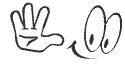
Download the Video converter from the above download link. It is 100% free and safe download link. It is only 4.7 MB. I sharing this software in a zipped folder. This software is very easy to operate. Still I would like to clarify some general options. After downloading the software follow the below steps to know how to use. it...
- After downloading the software folder, You need to Unzip it.
- Then double click on Allok Video to 3GP Converter to run it.
- Then click on Add button and select the video that you want to convert.
- Then choose choose the desired Output Folder and conversion Profile.
- At the Bottom Right corner, there is a volume option. The default value is 100%. You can increase or decrease the output volume from here.
- Now click on Convert button to start the operation.
You can also convert multiple video files together. Use the Remove button to remove a file from your conversion list. While running a large conversion if you want to shutdown your PC after completing the conversion. Then there is an option at the bottom of the software - Shut Down the Computer when done. Choose this option and your PC will be turned off automatically after completing the operation.
Stay with www.iTTimesbd.com for more IT related Post



No comments:
Post a Comment