Free Video Call Recorder for Skype is the world first Recorder for Skype. Earlier I had shared Amolto Call Recorder for Skype. That software has some limitation. But this Free Skype Call Recorder is completely limitless. This software can records: picture-in-picture (the program records audio and video of all sides of the conversation), only video of other sides and audio of both side. The exclusive advantages of this software are following.
Advantages of Skype Video Recorder:
- Sincere to use and simple interface.
- High quality video/audio recording.
- Low processor (CPU) requirements.
- You Pause the recording if you want.
- Very lite and weight.
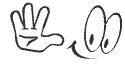
Download this Skype Call Recorder from the above download link. I am sharing the setup file of this software in a zipped folder. The setup file is only 3.29 MB. This Skype Call Recorder contains no spyware or ad-ware whatsoever. It's 100% free and absolutely safe to install and run. You can run this software on any version of windows. Setup instruction is given below.
- After downloading the software folder, You need to Unzip it.
- Then double click on FreeVideoCallRecorder.exe to start the installation.
- Then you will be connected to the software server to download it.
- After completing the download, Complete the installation process.
After completing the installation follow the below instruction to know how to record Skype Calls using this software.
- First Run the Software in your PC.
- Then in the Record Mode choose the option that you want.
- Then click on Browse button and select the output folder where you want to save the recordings.

- Now Start a Skype call. After that click the Start button.
- To Stop the recording, use the Pause/Stop button.
- Open the output folder by clicking the Show in folder button.

That's it. Now play the recorded file by your media player. If you have any confusion then don't forget knock me.
Stay with www.iTTimesbd.com fore more IT related Post


No comments:
Post a Comment