Sometimes you may need to record your Skype calls, but Skype doesn't natively support call recording; however, some of our third-party developers have created applications that plug into your Linux, Mac, and Windows Classic Skype clients to achieve this. In this post I am sharing Amolto Call Recorder, by which you can easily record your Skype calls. Lets see how to use this software.
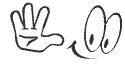
Download the Skype Calls recorder from the above download link. There two version available of this software - Free Version and Premium Version. Using the free version you can only record Skype voice Calls. But using the Premium version you can record anything on Skype. Details information is given in the download link.
- After download, double-click the .msi file to install it.
The program will start automatically after installation. At startup a program icon appears in the system tray, indicating the program is active.
By default settings Amolto is ready to record without any user’s additional actions needed. Optionally Amolto can use Skype desktop API. This option can be enabled in Option form. In this case the recorder will establish a Skype connection at startup. It looks like this:
- Open your Skype and click on Tools and then Options.

- Then in the dialog box that appears select Advanced and then Advanced Settings.
- On the bottom of the tab click Manage Other Programs’ Access to Skype then choose Manage API Access Control.

- Select AmoltoRecorder.exe from the list and click Change.

- Then select Allow this program to use Skype. And then click on OK.
That's it Amolto Call Recorder is ready to go. Enjoy!
Stay with www.iTTimesbd.com for more IT related Post



No comments:
Post a Comment