Previously I had shared a post on how to hide blogger navbar. If you have read that or if you're blogger on the blogger platform then I am sure that you are very much known to Blogger Navbar. When someone create blog on blogger platform, by default a bar show at the top of the blog page. This bar is know as Blogger Navbar or Blogger Navigation Bar. Generally Blogger Navbar includes following features...
That's it. From now the visibility of your Blogger Navbar will be hidden. If you want to show the Navbar again then just remove the added code from your blog.
- Blogger Logo: It will take to the Blogger homepage.
- Search Blog: By this feature you and your visitors can search your blog.
- Google+: This feature will allow your visitor to follow and your blog on Google+.
- More: Here you will find the option to share your blog using Email, Facebook and Twitter. You can Report Abuse from here.
- Next Blog: This feature will take you to a random and recently updated blog.
- Email Address: If the visitors are logged into their Gmail account then here they will see his email address.
- Post: If the admin is logged into his account then by this feature he can directly edit any post.
- Design: This feature will take you to the Page elements, where you can add gadgets in your blog.
- Sign In/Out: This feature show that whether you're logged in or out.
Basically Blogger Navbar is less important. So, you should remove it. In the earlier post I had shown only how to turn off Blogger Navbar. In this post I am gonna show how to remove Blogger Navbar. And you can do it easily by using a simple CSS code. Let's see how to do it...
Removing Blogger Navbar by CSS:
- First Sign into your Blogger Account and go to Dashboard.
- Then click on Template and then click on Edit HTML button. You will land on the HTML page.
- Here in the HTML page find ]]></b:skin> and Paste the following code just Above it.
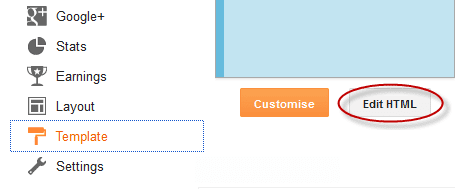
- Now click on Save Template button to apply it.
That's it. From now the visibility of your Blogger Navbar will be hidden. If you want to show the Navbar again then just remove the added code from your blog.
Stay with www.iTTimebd.com for more IT related Post


No comments:
Post a Comment