PDF is one of the popular document format. Sometimes you may need to create PDF file or convert other file like word, excel file into PDF document. There are several software which has inbuilt option to create or save file in PDF format. But you can also use third party software to create PDF file. And in such case my personal choice is doPDF software.
Basically, doPDF is a virtual printer. You can can't create or convert files to PDF file directly from it. When you install this software in your PC it will add a doPDF print option in your PC. And also add doPDF option in almost almost every program which have print option available. As a result when you print any file from those program using doPDF, that file will automatically convert into PDF file.
doPDF is such a powerful tool by which you can convert following files to PDF format...
DOC, DOCX, DJVU, XLS, XLSX, XPS, PPT, PPTX, DOT, EML, VSD, PUB, PUBX, MPP, WPD, OpenOffice, DWG, HTML, TXT, PNG, JPEG, GIF, TIFF...and many others
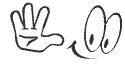
Download doPDF software from the above download. The software is complete free. After downloading doPDF software following steps for further instruction...
That's it. If you have complete all the steps correctly then the created PDF file will open through the PDF viewer installed in your PC.
Basically, doPDF is a virtual printer. You can can't create or convert files to PDF file directly from it. When you install this software in your PC it will add a doPDF print option in your PC. And also add doPDF option in almost almost every program which have print option available. As a result when you print any file from those program using doPDF, that file will automatically convert into PDF file.
doPDF is such a powerful tool by which you can convert following files to PDF format...
DOC, DOCX, DJVU, XLS, XLSX, XPS, PPT, PPTX, DOT, EML, VSD, PUB, PUBX, MPP, WPD, OpenOffice, DWG, HTML, TXT, PNG, JPEG, GIF, TIFF...and many others
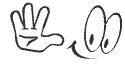
Download doPDF software from the above download. The software is complete free. After downloading doPDF software following steps for further instruction...
- Install doPDF in your PC.
- Then open a program (ie. MS Word) from which you wanna create PDF.
- Then open the file, which you want to convert into PDF format.
- Then go to the Print option (Press Ctrl+P)
- Then select the doPDF printer from the Print dialogue box.
- Now you will see the doPDF dialogue box . Here select the location on which you want your PDF file to keep and hit OK button.
That's it. If you have complete all the steps correctly then the created PDF file will open through the PDF viewer installed in your PC.
Stay with www.iTTimesbd.com for more IT related Post



No comments:
Post a Comment