There are several data recovery software available on internet. In this post I'm sharing Easeus Data Recovery Wizard. EaseUS Data Recovery Wizard Professional, completely safe and effective hard drive data recovery software, provides reliable data recovery solution to save all kinds of data loss scenarios.
It enables you to recover unlimited types of files from PC/laptop, hard drive, lost or raw partition, USB drive, memory card, digital camera, music player or other storage devices due to deleting, formatting, partition loss, partition inaccessibility, virus attack or other unknown reasons. I am sharing the professional edition of Easeus Data Recovery. And you don't need to have any serial key or crack to activate it.
Supported File Systems:
- FAT12/ FAT16/ FAT32.
- NTFS and EXT2/ EXT3.
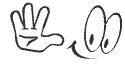
Download the Easeus Data Recovery Wizard Pro from the above download link. I sharing this software in a zipped folder. It is only 4.2 MB. There is no special requirement to run this software. So, you can run this software on any version of windows. After downloading the software follow the below steps to know how to use it...
- After downloading the software folder, You have to Unzip it.
- Then double click on Easeus Data Recovery Wizard Professional.exe to install it.
- After completing the installation, Run the Application.
- Now you'll have following three options:
- Then choose any of the options depending on situation.
- Then select the types of file that you want to recover and click Next.
- Then Choose the Volume from which you want to recover your data and click Next. And within few moments, it will show the lost files.
- Then Select the Files/Folders that you want to get back and click Next.
- Then Select the Location of your PC where you want to save the recovered data and press Next.
- Note: DO NOT save the files into the drive or device where you lost the data.
That's it, now go to the location where you have saved the recovered data. It could be saved in a folder. If you have any confusion regarding any option you can use the help option located at the top right corner.
Stay with www.iTTimesbd.com for more IT related Post



If you are suffering from data loss from hard drive then it can very much easy to handle the recovery process by using Remo Recovery Software.
ReplyDelete