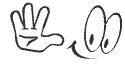| ASSOC | Displays or modifies file extension associations. |
| ATTRIB | Displays or changes file attributes. |
| BREAK | Sets or clears extended CTRL+C checking. |
| BCDBOOT | Used to copy critical files to the system partition and to create a new system BCD store. |
| BCDEDIT | Sets properties in boot database to control boot loading. |
| CACLS | Shows or changes access control lists (ACLs) of files. |
| CALL | Calls a batch program from another. |
| CD | Shows the name of or changes to a current directory. |
| CHCP | Displays or sets the active code page number. |
| CHDIR | Displays the name of or changes to the current directory. |
| CHKDSK | Checks a disk and displays a status report. |
| CHKNTFS | Displays or modifies the checking of disk at boot time. |
| CHOICE | Batch file command that allows users to select from a set of options. |
| CIPHER | Displays or alters the encryption of directories (files) on NTFS partitions. |
| CLIP | Redirects output off another command to the Windows clipboard. |
| CLS | Clears the screen. |
| CMD | Starts a new instance of the Windows command interpreter. |
| CMDKEY | Creates, lists, and deletes stored usernames and passwords or credentials. |
| COLOR | Sets the default console colors. |
| COMP | Compares the contents of two files or sets of files byte by byte |
| COMPACT | Displays or alters the compression of files on NTSF partitions. |
| CONVERT | Converts FAT volumes to NTFS. You cannot convert the current drive. |
| COPY | Copies one of more files to another location. |
| DATE | Displays or sets the date. |
| DEFRAG | Disk defragment accessory. |
| DEL | Deletes one or more files. |
| DIR | Displays a list of files and sub-directories in a directory. |
| DISKCOMP | Compares the contents of two floppy disks. |
| DISKCOPY | Copies the contents of one floppy disk to another. |
| DISKPART | Displays or configures Disk Partition properties. |
| DOSKEY | Edits command lines, recalls Windows commands, and creates macros. |
| DRIVERQUERY | Displays current device driver status and properties. |
| ECHO | Displays messages, or turns commands echoing on or off. |
| ENDLOCAL | Ends localization of environment changes in a batch file. |
| ERASE | Deletes one of more files. |
| EXIT | Quits and closes the command shell. |
| EXPAND | Expands compressed files. |
| FC | Compares two files or sets of files and displays the differences between them. |
| FIND | Searches for a text string in a file or files. |
| FINDSTR | Searches for strings in files. |
| FOR | Runs a specified command for each item in a set. |
| FORFILES | Selects files in a folder for batch processing. |
| FORMAT | Formats a disc for use with Windows. |
| FSUTIL | Displays or configures the file system properties. |
| FTYPE | Displays or modifies file types used in file extensions associations. |
| GOTO | Directs the Windows command interpreter to a labeled line in a batch program. |
| GPRESULT | Displays Group Policy Information for machine or user. |
| GRAFTABL | Enables Windows to display an extended character set in graphics mode. |
| HELP | Provides help information for Windows commands. |
| ICACLS | Display, modify, backup, or restore ACLs for files and directories. |
| IF | Performs conditional processing in batch programs. |
| IPCONFIG | Displays all current TCP/IP network configuration values. |
| LABEL | Creates, changes, or deletes the volume label of a disk. |
| MD | Creates a directory. |
| MKDIR | Creates a directory. |
| MKLINK | Creates Symbolic Links and Hard Links. |
| MODE | Configures a system device. |
| MORE | Displays output one screen at a time. |
| MOVE | Moves one or more files from one directory to another directory. |
| OPENFILES | Queries, displays, or disconnects open files or files opened by network users. |
| PATH | Displays or sets a search path for executable files. |
| PAUSE | Suspends processing of a batch file. |
| POPD | Restores the previous value of the current directory saved by PUSHD. |
| PRINT | Prints a text file. |
| PROMPT | Changes the Windows command prompt. |
| PUSHD | Saves the current directory then changes it. |
| RD | Removes a directory. |
| RECOVER | Recovers readable information from a bad or defective disk. |
| REM | Designates comments (remarks) in batch files. |
| REN | Renames a file or files. |
| RENAME | Renames a file or files. |
| REPLACE | Replaces files. |
| RMDIR | Removes a directory. |
| ROBOCOPY | Advanced utility to copy files and directory trees. |
| SET | Displays, sets, or removes environment variables for current session. |
| SETLOCAL | Begins localization of environment changes in a batch file. |
| SETX | Sets environment variables. |
| SC | Displays or configures services (background processes). |
| SCHTASKS | Schedules commands and programs to run on a computer. |
| SHIFT | Shifts the position of replaceable parameters in batch files. |
| SHUTDOWN | Allows proper local or remote shutdown of machine. |
| SORT | Sorts input. |
| START | Starts a separate window to run a specified programs or command. |
| SUBST | Associates a path with a drive letter. |
| SYSTEMINFO | Displays machine specific properties and configuration. |
| TAKEOWN | Allows an administrator to take ownership of a file. |
| TASKLIST | Displays all currently running tasks including services. |
| TASKKILL | Kill running process or applications. |
| TIME | Displays or sets the system time. |
| TIMEOUT | Pauses the command processor for the specified number of seconds. |
| TITLE | Sets the window title for a CMD.EXE session. |
| TREE | Graphically displays the directory structure of a drove or path. |
| TYPE | Displays the contents of a text file. |
| VER | Displays the Windows version. |
| VERIFY | Tells Windows whether or verify that your files are written correctly to a disk. |
| VOL | Displays a disk volume label and serial number. |
| VSSADMIN | Volume Shadow Copy Service administration tool. |
| WHERE | Displays the locations of files that match a search pattern. |
| WMIC | Displays WMI information inside interactive command shell. |
| XCOPY | Copies files and directory trees. |