- Related Post: How to Remove Locked Widget from Blogger!
If you don't have any knowledge about HTML coding then it will be very hard to you to remove Powered by Attribution from your blog. Basically there is no high level coding knowledge needed to remove this Attribution from blogger. By adding a simple code in your blog head section you can easily remove this Attribution. Let's see how to do it...
Removing Powered by Blogger Attribution:
That's it. Now view your blog and you not see Powered by Blogger Attribution in your blog.
- First sign into your Blogger Account and go to Dashboard.
- Then click on Template option and click Edit HTML. You will land on your blog HTML page.
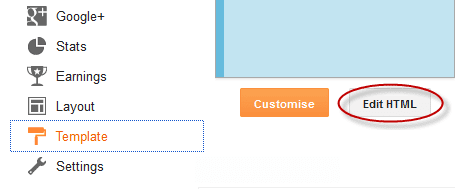
- Here in this page find </head> tag and Paste the following code just Above it.
<style>
#Attribution1 {
display: none;
}
</style>
That's it. Now view your blog and you not see Powered by Blogger Attribution in your blog.
Stay with www.iTTimebd.com for more IT related Post


The information on this blog is very useful and very interesting. If someone needs to know about the IT detail please click Bonded warehouse dryport
ReplyDeleteThanks for the comment David, Inspiring response, Stay Connected with Live Technology-A Information Technology Blog for further useful and interesting update
DeleteWhen one conceives the issue at hand, i have to agree with your endings. You intelligibly show cognition about this topic and i have much to learn after reading your post.Lot's of greetings and i will come back for any further updates.
ReplyDeleteFacebook Marketing
Facebook Marketing Services in Karachi
Social media
Thanks for the Inspiring response, Stay Connected with Live Technology-A Information Technology Blog
DeleteThanks a lot for sharing. You have done a brilliant job. Your article is truly relevant to my study at this moment, and I am really happy I discovered your website. However, I would like to see more details about this topic. I'm going to keep coming back here.
ReplyDeleteWeb Hosting
Web Host
Hosting and Domain
Welcome, feel very happy when see my job is works for someone.
DeleteStay connected with LiveTechnologyBd.Blogspot.Com
These kind of courses are very important to the society that we live in if these kind of courses were start before the situation was much batter
ReplyDeleteVeterinary instruments
Surgery Sets
Thanks for your valuable comment. Stay connected with--->>LiveTechnologyBD.Blogspot.Com
ReplyDeleteThanks for any other great article. Where else may anyone get that kind of info in such a perfect method of writing? I have a presentation subsequent week, and I’m at the search for such info.
ReplyDeleteOutsourced IT Services Dallas
Most Welcome. Keep Visiting...www.ittimesbd.com
Deletethanks for sharing this nice post . you have described very well how to remove powered by blogger from blog .
ReplyDelete. your blog is nice . earn online
Most Welcome and thanks for your compliment. Keep visiting for much more.
DeleteGreat information. Thanks for providing us such a useful information. Keep up the good work and continue providing us more quality information from time to time. Technology
ReplyDeleteMost Welcome and thanks for your compliment. Keep visiting for much more.
Deletewonderfull informations
ReplyDeleteweb hosting services
professional web hosting
Thanks for sharing this article which content no, Toll free no and address of Irctc customer care
ReplyDeleteIrctc Toll Free No
Nice post. I used to be checking continuously this blog and I am inspired! Very helpful info specially the last part. I take care of such information much..
ReplyDeleteair conditioning repair in parker
Most Welcome and thanks for your compliment. Keep visiting for much more.
DeleteCan't Send Mail Using Comcast? Visit Here@:- Comcast Help Phone Number
ReplyDeleteSimply add a Dell printer in Windows 8.Contact US@:- Phone Number
ReplyDelete