Earlier I had shared several style of Facebook Like Box for blogger, two of them is presented in the above list. Beside that you can also use fixed Facebook Like box on your site, but one of the disadvantage of this style is, it consume the valuable space. In such case Floating Facebook Like Box can be best option to choose. Because it require very small apace and you can add this widget in your site by using a simple code.Only the Facebook logo will be shown on your site, the full like box will open when you place the cursor on it. Let's have a look at the like box.
If you are blogging on blogger platform then you need to add a Jquery code inside the head section of your blog. If you blog is already included Jquery code then skip this step, if your blog don't have Jquery code included then add it by following the steps below.
Warning: Before doing any kind of customization on your site's HTML page, I will recommend you to backup your site Template. To know more about Template backup Read This Post.
- First Sign into your Blogger Account and go to Dashboard.
- Then click on Template and then click on Edit HTML button. You will land on the HTML page.
- Here in the HTML page find <head> tag and Paste the following Jquery code just Below it
<script src='https://ajax.googleapis.com/ajax/libs/jquery/1.6.1/jquery.min.js' type='text/javascript'/>
- Finally click on Save Template button.
Adding Floating Facebook Like Box to Blogger:
- Now click on the Layout option.
- Then click on any Add a Gadget link.
- Then from the Gadgets list choose HTML/JavaScript.
- Now Paste the following code inside the HTM/JavaScript content box.
<script type="text/javascript"> //<!-- $(document).ready(function() {$(".w2bslikebox").hover(function() {$(this).stop().animate({right: "0"}, "medium");}, function() {$(this).stop().animate({right: "-250"}, "medium");}, 500);}); //--> </script> <style type="text/css"> .w2bslikebox{background: url("https://blogger.googleusercontent.com/img/b/R29vZ2xl/AVvXsEi3-tmXsKDfzVXbXhQNR4zyB0SPwH8pWAoQUjotNYPmskBHIu3DpnrTdrpzAlmyk56gwddlB7yfaHQxfehQwbPa0Oc3DAv6a3sCI-R8eDMr73LqoViBRiwGBDafo3VFeObDz2mdxuKOh-SS/s150/w2b_facebookbadge.pn") no-repeat scroll left center transparent !important;display: block;float: right;height: 270px;padding: 0 5px 0 46px;width: 245px;z-index: 99999;position:fixed;right:-250px;top:20%;} .w2bslikebox div{border:none;position:relative;display:block;} .w2bslikebox span{bottom: 12px;font: 8px "lucida grande",tahoma,verdana,arial,sans-serif;position: absolute;right: 6px;text-align: right;z-index: 99999;} .w2bslikebox span a{color: #808080;text-decoration:none;} .w2bslikebox span a:hover{text-decoration:underline;} </style><div class="w2bslikebox" style=""><div> <iframe src="http://www.facebook.com/plugins/likebox.php?href=http%3A%2F%2Ffacebook.com%2Fittimesbd&width=245&colorscheme=light&show_faces=true& connections=9&stream=false&header=false&height=270" scrolling="no" frameborder="0" scrolling="no" style="border: medium none; overflow: hidden; height: 270px; width: 245px;background:#fff;"></iframe><span>Widget by:<a href="http://www.ittimesbd.com/2013/12/floating-facebook-like-box-widget-for-blog.html">iTTimesbd.com</a></span></div></div>
Note: In the above find ittimesbd and Replace it with your Facebook Page's username.
- Finally click on the Save button to complete the process.
That's it, Now visit your Blog and you will see the Floating Facebook Like Box appearing at the right of your site.
Stay with www.iTTimebd.com for more IT related Post


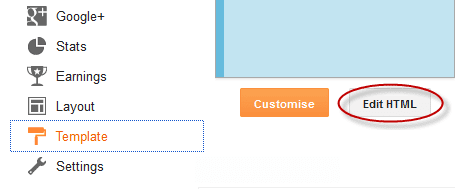
Hey there! I simply would like to give you a huge thumbs up for your excellent info you
ReplyDeletehave right here on this post. I will be returning to your web site for more soon..
Thanks for your valuable and inspiring comment. Stay connected.....
Deletevery nice and informative blog... get SEO of your blog at cheap rate .. see my site Blogger SEO Tips
ReplyDeletefacebook comment box for blogger
so helpfuul for meee very nyc
ReplyDeletehttp://sayingimages1.blogspot.com
Nice,thanks
ReplyDeletewww.techphylum.com
Hey thanx its also helpfull to me.
ReplyDeletehttp://globalexpert.ucoz.net/
Visit my website and like please.
this is an easy to follow step. thanks a lot. http://cjoyndidi.blogspot.com
ReplyDeleteMost Welcome. Keep visiting for more IT related post.
Delete