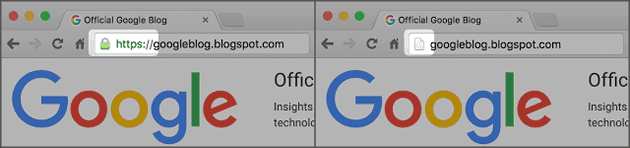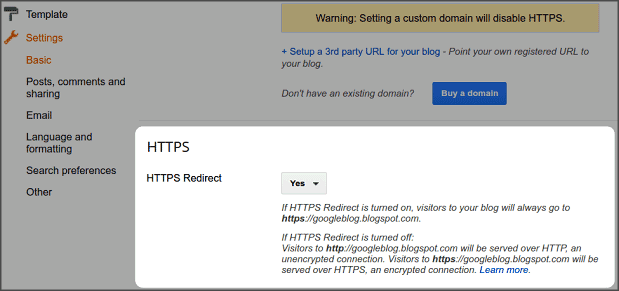I had enabled Page-level ads on https://techie-asif.blogspot.com/ immediately after Adsense launched it. However, for the shortage of time I was not able to write about it earlier. But today I'm gonna share details about this new Adsense ads and show you how to set it up in Blogger.com. So, Let's Started...
Why to Choose Page-level Ads:
- Increase Revenue.
- Designed to Improve Users Experience.
- Site becomes Optimized for Mobile Platform.
- Two New Ad Formats.
- Don’t count towards your 3 ads per page limit.
- Use the same ad code on all of your pages.
NOTE: Your site must be optimized for the mobile platform to enable this Adsense Page-level ads. If your site is mobile friendly then OK, if not then visit the like below to Test your Site's mobile friendliness.
Types of Page-level Ad Format:
- Anchor/Overlay Ads: Anchor/Overlay ads that are appear at the bottom edge of the mobile screen. And this ads can easily be closed if the users wants.
- Vignette Ads: This ads are mobile full-screen ads that appear between page loads on your site and can be skipped by users at any time.
How to Setup Page-level Ads in Blogger:
- Sign in to your AdSense account.
- Click on My ads >> Content >> Page-level ads.
- Click on the Anchor and Vignette ads Toggle buttons to Turn them On.
- Scroll down and click on Get Code button and Copy the code.
- Now Sign into your Blogger.com account and go to Dashboard.
- Click on Template >> Edit HTML
- Note: Take a backup of the template, so that you can restore, if anything goes wrong. Template Backup Guide
- Inside the HTML code Paste the Page-level code above the </head> tag.
- Note: You will also need to replace the attribute async with async="async" in order to help complete the process, otherwise Blogger will give you an error message.
- Finally click on Save Template button.
- Visit your site's post/page by adding #googleads to the end of the URL.
- Select the ad format from the tabbed box that will appear at the top.
- Finally Check Out the ads. (For vignettes, click any of the highlighted links)
If everything is OK then you will see that both the Anchor/Overlay and Vignette Ads are working fine. But if the ads are not working or if you want to change something, then you will have to start the whole procedure over again.
Please Share This Post
|
Stay with https://techie-asif.blogspot.com for more IT related post
|