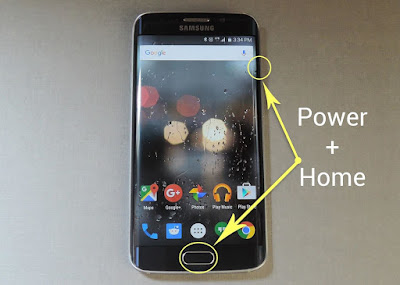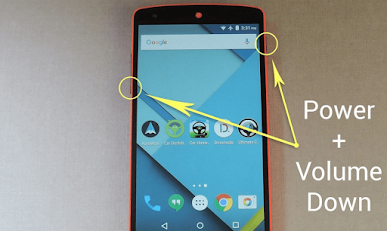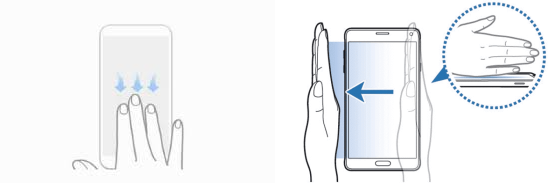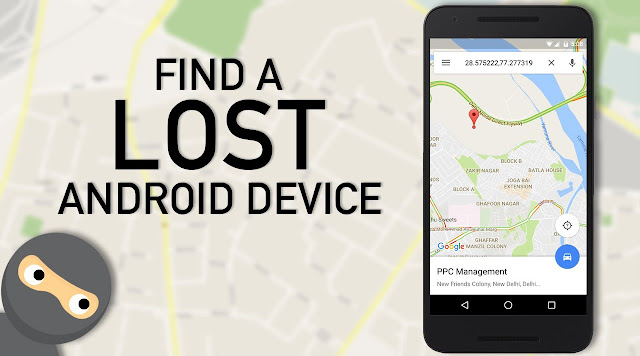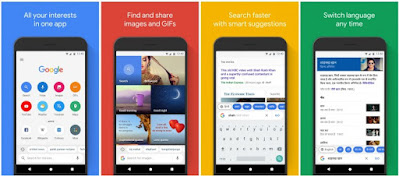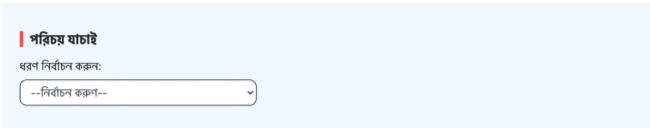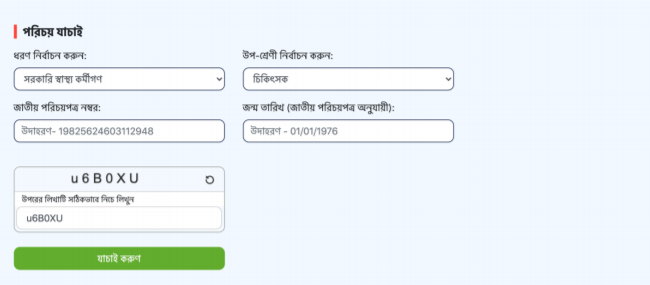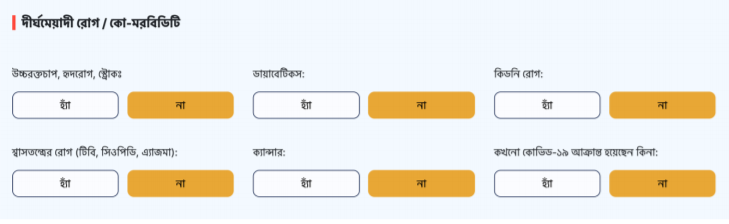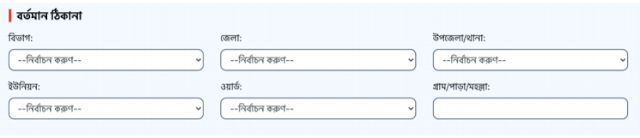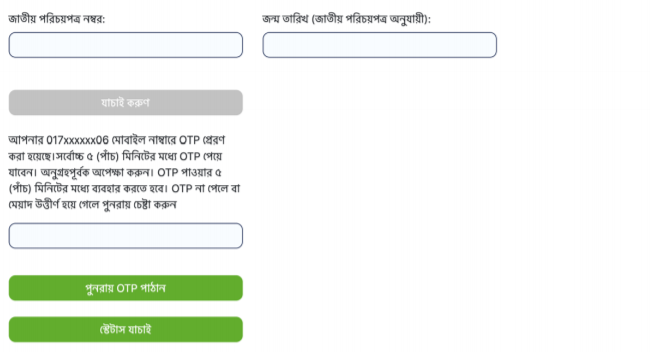May be you are laughing with the title of this post. If you are laughing then its normal as taking screenshot is one of the most common and easy activity done the smartphone and people having very little knowledge can easily take screenshot.
But currently there are many smartphone manufacturer available in the mobile phone market and almost every single day these phone company's are launching different models with different features. As every android phone is different and taking screenshot with them is also different.
Although 4th version of Android, Ice Cream Sandwich had introduced simple screenshots for all android device with simple Power-and-Volume-Down-Key but with different manufacturer Smartphone's now having different new methods of taking screenshots. Here in this post I am gonna try to cover almost all the methods of taking screenshot. Lets check it below...
With Power & Volume Buttons:
This method of taking screenshot works on almost all the android smartphone brand and model available in the market.
With Home & Power/Volume Buttons:
In this screenshot taking method works with the phone having physical home buttons. You will have to use Home buttons along with the Power or Volume buttons.
With Gesture on the Screen:
Taking screenshot on android phone using different on screen gesture is one of the latest and the easiest technique. You can also customize the gesture of taking screenshot. The most used and common screenshot are....
- Three Finger Swipe: Swipe down with three fingers on the home screen.
- Palm Swipe: Over the Phone Screen Swipe your Palm from Right to Left or Left to Right direction.
With Google Assistant:
If you want to take screenshot on your phone with your voice command than Google Assistant is there for you. If your Phone supported Google Assistant than one the desired screen just ask the Google Assistant to take screenshot. That's it now save your taken screenshot.
how to take a screenshot on android how to screenshot on android how do i take a screenshot on my phone how do i screenshot on this phone how do you screenshot on a Samsung how to take screenshot on Samsung s20 how to take a screenshot on my phone how do i take a screenshot
on this phone how do i screenshot on my phone how to do a screenshot on android how to take a screenshot on this phone how to screenshot on lg phone how to take a screenshot on a Samsung phone how to take a screenshot on Samsung galaxy how to screenshot on android phone how do you take a screenshot on a Samsung how to screenshot on Samsung phone how do i screenshot on Samsung how to make screenshot on android how do you screenshot on this phone how to take a screenshot on Samsung s10 how to take screenshot in Samsung j2 how to screenshot on android tablet how to screenshot on Samsung galaxy how to take a screenshot on android phone how do i do a screenshot on my phone how do you screenshot on an android how do you take a screenshot on an android phone how do i take a screenshot on my android phone how do i take a screenshot on my Samsung how to take a screenshot on lg phone
Stay with TecHie-ASiF for more IT related post