Creating Gmail account is very easy and quick. Beside that using a single Gmail account you can use almost all the Google product. Though many people may know how to create Gmail account but there are some beginners they don't know how to create Gmail account. In this post I am going to show How to create Gmail Account.
- Follow the below steps to Create Gmail Account:
- At first go to this link Create Gmail. This will take you to the Create your Google Account page.
- Then in this page fill up the form with required information. Here in this page type your Username in Choose Your Username box. This will be your Gmail address. If your Username is not available then it will recommend you some related available username.
- Don't forget to check the Google Policy Agreement button.
- Then click Next Step button and it will take you to the Google+ profile creation page. All Gmail account create a Google Plus account when the gmail is created. in this step you can complete the Google Plus profile if you want.
- Then click Next Step button again. Your Gmail Account is created and you will get Welcome message.
- Then click Continue to Gmail button to go to your Gmail Account.
- You Can Try The Other Post About Google and Internet.



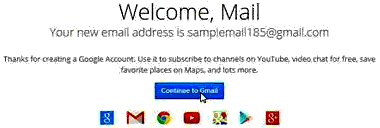
thanks for sharing,this method is very usefull i am very impressed,great post and information..................Gmail Account Support
ReplyDeleteWelcome and Thanks For Your Valuable Comments. Stay In touch for much more...
Delete