Hotspot is a inbuilt feature of the windows computer. If your computer has wifi option then you don't need to use third party software to create wifi hotspot in your computer. Today I will show How To Create WiFi Hotspot In Windows 7. Let's see how to do it.
- Follow the below steps to Create WiFi Hotspot:
- At first go to the Control Panel and then Select Network Sharing Center.
- Then click Set up a New Connection or Network option.
- Then in the next window Select Set up a Wireless Ad Hoc and click Next button.
- Then again click the Next button.
- Then enter your wifi hotspot details and then click Next button.
- NB. This Wifi hotspot can only be connected in an Wired Connection.
- You Can Try The Other Post About Computer and PC-Solution.



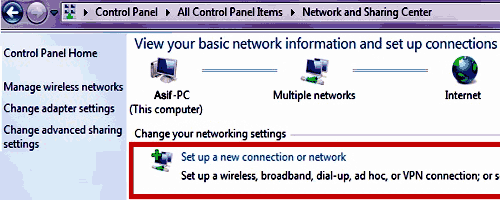



No comments:
Post a Comment