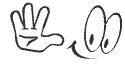It is a big gap, I have published the last post. Because of my study I have to take such a big gap. Sorry for that. But Today I have come up with a good news for you all. It is about Windows 10. I had published a post on Windows 10 when Microsoft released the first Technical Preview for this. The Good news is - Windows 10 will be a free upgrade for Windows 10 Technical Preview, Windows 7 and Windows 8 users. So, if you are using anyone of these Windows version whether it is Original or Pirated Product you are going to get Windows 10 for free!
Microsoft is going to launch Windows 10 worldwide this summer. It has already created a great craze to the windows users as the technical preview of windows 10 is already liked by everyone. However In today's post I am gonna discuss about updating windows 10 to its latest build version. When I had published the first post on windows 10, at that time it was Windows Technical Preview Evaluation Copy. Build 9841. And by these time windows has released several build version, the latest version is build 10049.
Recently When I had started my PC I had got a message appeared on my PC screen. This message is about the expiration of the windows build version. You might have also get the message also. If you don't then check the message from here - Go to Start Menu enter Activate Windows and Hit on it. You will get the below message...
enter Activate Windows and Hit on it. You will get the below message...
Microsoft is going to launch Windows 10 worldwide this summer. It has already created a great craze to the windows users as the technical preview of windows 10 is already liked by everyone. However In today's post I am gonna discuss about updating windows 10 to its latest build version. When I had published the first post on windows 10, at that time it was Windows Technical Preview Evaluation Copy. Build 9841. And by these time windows has released several build version, the latest version is build 10049.
Recently When I had started my PC I had got a message appeared on my PC screen. This message is about the expiration of the windows build version. You might have also get the message also. If you don't then check the message from here - Go to Start Menu
After the expiration of the build version you can use your PC, but you will have to face some problems like your PC will Restart in every two hours. So, my strong recommendation for you to update your Windows 10 to latest Build Version. On the other hand where you will get everything much better in latest build version then why don't you Update. If your are Signed in your PC with your Microsoft account then you have already got the latest update automatically. But if you had missed the Update then follow steps below very carefully.
Requirements to Update Preview Builds:
You can download the latest build version ISO file from Microsoft official site and install it on your PC as I show in the previous post. But if you have a Account in Microsoft then you can get the Update directly from your PC and in this case you won't have to Install it. So, the better idea is to Update your windows build version by signing into your Microsoft account on your PC.
Normally if you don't have Microsoft Account then you can use your Local Account (Your Name and Password) to sign into your PC. But by this Local Account you won't connect your PC to Microsoft Account. If you don't have any Microsoft account then Signup from the below link. And if you have a Microsoft Account then follow the steps below to Connect your PC to your Microsoft Account.
- First Go to Start
type PC Settings and click on it.
- Then click on Users and Accounts.
- Then click on Your Profile option. And you will see the Local Account that you're Signed in.
- Here click on Connect to a Microsoft Account and Enter the current Password that you used to Enter into your PC and click Next button.
- Then Enter your Microsoft Account Mail ID and Password and click Next.
- Now complete the Microsoft Account verification process. (Mail or Mobile Phone verification - I use Mobile Phone verification) And then click Next button again.
- And finally click on Switch button to complete the process.
That's it, Your PC is connected to your Microsoft Account and your are Ready to Update your Windows 10 to Latest version directly from your PC.
- Again Go to PC Settings from Start Menu.
- Then click on Update and Recovery option and Select Preview builds.
- Then it will start automatically Checking for New Preview Build.
- Once the checking is completed click on Download Now button.
When the download will completed it will ask you for permission to install new preview build, Allow it. By the if you're not comfortable in this sign in procedure then you can use the normal download and installation method. For this you read this previous post on Download and Install Windows 10.
Stay with www.iTTimesbd.com for more IT related post