In the previous post I had shared Ctrl+A to Ctrl+Z shortcuts for MS Word. Like MS word there are also CTRL Shortcut Keys for MS Excel. In this post I am gonna share CTRL combination shortcut keys for MS Excel. But in this post I am presenting not only Ctrl+A to Ctrl+Z keys but also other shortcuts used with Ctrl keys.
The following lists contain CTRL combination shortcut keys, function keys, and some other common shortcut keys, along with descriptions of their functionality. I am also presenting these Microsoft Excel CTRL Shortcut Keys in a PDF file. You can download the Shortcut PDF file from the below of the shortcut list.
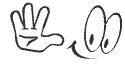
Extra Tip: For easy implementation write down these codes on a page or print the PDF file and keep the page in front of you while working on MS Excel.
The following lists contain CTRL combination shortcut keys, function keys, and some other common shortcut keys, along with descriptions of their functionality. I am also presenting these Microsoft Excel CTRL Shortcut Keys in a PDF file. You can download the Shortcut PDF file from the below of the shortcut list.
| KEY | DESCRIPTION |
|---|---|
| CTRL+PgUp | Switches between worksheet tabs, from left-to-right. |
| CTRL+PgDn | Switches between worksheet tabs, from right-to-left. |
| CTRL+SHIFT+( | Unhides any hidden rows within the selection. |
| CTRL+SHIFT+) | Unhides any hidden columns within the selection. |
| CTRL+SHIFT+& | Applies the outline border to the selected cells. |
| CTRL+SHIFT_ | Removes the outline border from the selected cells. |
| CTRL+SHIFT+~ | Applies the General number format. |
| CTRL+SHIFT+$ | Applies the Currency format with two decimal places (negative numbers in parentheses). |
| CTRL+SHIFT+% | Applies the Percentage format with no decimal places. |
| CTRL+SHIFT+^ | Applies the Exponential number format with two decimal places. |
| CTRL+SHIFT+# | Applies the Date format with the day, month, and year. |
| CTRL+SHIFT+@ | Applies the Time format with the hour and minute, and AM or PM. |
| CTRL+SHIFT+! | Applies the Number format with two decimal places, thousands separator, and minus sign (-) for negative values. |
| CTRL+SHIFT+* |
Selects the current region around the active cell (the data area enclosed by blank rows and blank columns).
In a Pivot Table, it selects the entire Pivot Table report.
|
| CTRL+SHIFT+: | Enters the current time. |
| CTRL+SHIFT+" | Copies the value from the cell above the active cell into the cell or the Formula Bar. |
| CTRL+SHIFT+Plus (+) | Displays the Insert dialog box to insert blank cells. |
| CTRL+Minus (-) | Displays the Delete dialog box to delete the selected cells. |
| CTRL+; | Enters the current date. |
| CTRL+` | Alternates between displaying cell values and displaying formulas in the worksheet. |
| CTRL+' | Copies a formula from the cell above the active cell into the cell or the Formula Bar. |
| CTRL+1 | Displays the Format Cells dialog box. |
| CTRL+2 | Applies or removes bold formatting. |
| CTRL+3 | Applies or removes italic formatting. |
| CTRL+4 | Applies or removes underlining. |
| CTRL+5 | Applies or removes strike through. |
| CTRL+6 | Alternates between hiding objects, displaying objects, and displaying placeholders for objects. |
| CTRL+8 | Displays or hides the outline symbols. |
| CTRL+9 | Hides the selected rows. |
| CTRL+0 | Hides the selected columns. |
| CTRL+A |
Selects the entire worksheet.
If the worksheet contains data, CTRL+A selects the current region. Pressing CTRL+A a second time selects the current region and its summary rows. Pressing CTRL+A a third time selects the entire worksheet.
When the insertion point is to the right of a function name in a formula, displays the Function Arguments dialog box.
CTRL+SHIFT+A inserts the argument names and parentheses when the insertion point is to the right of a function name in a formula.
|
| CTRL+B | Applies or removes bold formatting. |
| CTRL+C |
Copies the selected cells.
CTRL+C followed by another CTRL+C displays the Clipboard.
|
| CTRL+D | Uses the Fill Down command to copy the contents and format of the topmost cell of a selected range into the cells below. |
| CTRL+F |
Displays the Find and Replace dialog box, with the Find tab selected.
SHIFT+F5 also displays this tab, while SHIFT+F4 repeats the last Find action.
CTRL+SHIFT+F opens the Format Cells dialog box with the Font tab selected.
|
| CTRL+G |
Displays the Go To dialog box.
F5 also displays this dialog box.
|
| CTRL+H | Displays the Find and Replace dialog box, with the Replace tab selected. |
| CTRL+I | Applies or removes italic formatting. |
| CTRL+K | Displays the Insert Hyperlink dialog box for new hyperlinks or the Edit Hyperlink dialog box for selected existing hyperlinks. |
| CTRL+N | Creates a new, blank workbook. |
| CTRL+O |
Displays the Open dialog box to open or find a file.
CTRL+SHIFT+O selects all cells that contain comments.
|
| CTRL+P |
Displays the Print dialog box.
CTRL+SHIFT+P opens the Format Cells dialog box with the Font tab selected.
|
| CTRL+R | Uses the Fill Right command to copy the contents and format of the leftmost cell of a selected range into the cells to the right. |
| CTRL+S | Saves the active file with its current file name, location, and file format. |
| CTRL+T | Displays the Create Table dialog box. |
| CTRL+U |
Applies or removes underlining.
CTRL+SHIFT+U switches between expanding and collapsing of the formula bar.
|
| CTRL+V |
Inserts the contents of the Clipboard at the insertion point and replaces any selection. Available only after you have cut or copied an object, text, or cell contents.
CTRL+ALT+V displays the Paste Special dialog box. Available only after you have cut or copied an object, text, or cell contents on a worksheet or in another program.
|
| CTRL+W | Closes the selected workbook window. |
| CTRL+X | Cuts the selected cells. |
| CTRL+Y | Repeats the last command or action, if possible. |
| CTRL+Z |
Uses the Undo command to reverse the last command or to delete the last entry that you typed.
CTRL+SHIFT+Z uses the Undo or Redo command to reverse or restore the last automatic correction when Auto Correct Smart Tags are displayed.
|
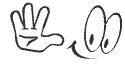
Extra Tip: For easy implementation write down these codes on a page or print the PDF file and keep the page in front of you while working on MS Excel.
Stay with www.iTTimesbd.com for more IT related Post


No comments:
Post a Comment