You can store video in DVD disk, still it is the best way to store video. Nowadays many of us use DVD burner, but using such software is little bit risky. There are several software available on internet to convert Video File to DVD . In this post Ia m gonna use Windows Live Movie Make. Windows Movie Maker is a freeware video editing software by Microsoft. It is a part of Windows Essentials software suite and offers the ability to create, edit and burn movie file to DVD.
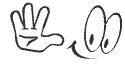
Download Windows Live Move Maker from the above download link and Install it in your PC. After completing the installation, following the below steps to convert Movie File to DVD...
Converting Movie file to DVD Format:
- First Run Windows Live Movie Maker.
- The interface looks complicated but it is very easy to use. To start the conversion at first click Add Videos and Photos option to add videos. You can add as many as Video you want. But to work with many videos you will have to have enough hard disk space and it will take a little bit more time to do all the conversion.
- This software has some built in effect. You can use them but without them you can do your work. The most important tool is Trim Tool, using this tool you can delete the unnecessary part of a video. This feature stays in the Edit Tab option. Choose Trim Tool and Set the start and End point.
- Now its time to Burn the videos in DVD disk. To do that click Home tab then click Save Movie and then Select Burn a DVD. Now you will have to save the video in WMV format. It will take some time depending on your video size.
- After saving the video the DVD Burn option will come automatically. Insert DVD disk into your PC DVD Drive. Now click Next and fix your options and then click Burn option.
That's it. Now wait for the burning process is complete.
Stay with www.iTTimesbd.com for more IT related Post


No comments:
Post a Comment