WiFi router is one of the modern device to share internet between more internet device. Noways many users using different WiFi router device to share internet. Earlier I had shared a post Details About Pocket Wifi and Its Uses. If you are WiFi network user and if you have wanted to monitor your then you can use Wireless Network Watcher software to monitor your WiFi network. In this post I am gonna introduce an excellent software developed by NirSoft to Watch your WiFi network.
There are several reason for what you may want to monitor your WiFi Network. But the most common reason is leaking of Data. Sometimes your may find that your WiFi network gets show and it is because of having many user using that connection. And if you're suspecting that unauthorized users are using your WiFi network, then you should use Wireless Network Watcher to make your doubt clear. And by this software you will be able to know how many device is connected with your WiFi internet network. So, that you can stop the leaks of your Data. Lets see how to use the software.
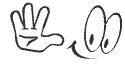
Download the Wireless Network Watcher software from the above download link. It is the Wireless Network Watcher official download link. So, it is 100% safe and also free as well. The most amazing this is that the software is only 311 KB. When the download is completed install it in your PC. Then follow the below steps to know how to use it.
Using Wireless Network Watcher
There are several reason for what you may want to monitor your WiFi Network. But the most common reason is leaking of Data. Sometimes your may find that your WiFi network gets show and it is because of having many user using that connection. And if you're suspecting that unauthorized users are using your WiFi network, then you should use Wireless Network Watcher to make your doubt clear. And by this software you will be able to know how many device is connected with your WiFi internet network. So, that you can stop the leaks of your Data. Lets see how to use the software.
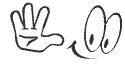
Report if the Download Link is not Working
Download the Wireless Network Watcher software from the above download link. It is the Wireless Network Watcher official download link. So, it is 100% safe and also free as well. The most amazing this is that the software is only 311 KB. When the download is completed install it in your PC. Then follow the below steps to know how to use it.
Using Wireless Network Watcher
- Once the installation is completed a WNetWatcher shortcut will be automatically added into your start menu.
- So, run the software from your PC's start menu.
- After running WNetWatcher, it automatically locates your wireless adapter, and scans your network.
- Then within a few seconds, you should start see the list of computers that are currently connected to your network.
- Then run the software, It will show how many Internet Protocol (IP) is connected with your wifi network.
Note: In case WNetWatcher failed to locate and scan your network, you can try to manually choosing the correct network adapter, by pressing F9 (Advanced Options) and choosing the right network adapter.
Now when a new device will connected with your WiFi network you will get to know through a beep sound from this software. And you will be able to manage your WiFi connection very easily.
Stay with www.iTTimesbd.com for more IT related Post


No comments:
Post a Comment