Because of the negative feedback in the next version windows 8.1 Microsoft brought back the Start Menu. So, you can move to windows 8.1 to get use it with start menu. But if you are already settled in windows 8 and you also want to bring back the Start Menu here without the cost of much data. Then there is a good news for you. You can easily add the Start Menu to your Windows 8 PC by using a small 8.4 MB software. The name of this software is Start Menu 8. Lets know something more about this software.
Start Menu 8 is specially designed for Windows 8 and Windows 8.1 to bring back both the Windows 8 start button and Windows 8 Start Menu. It offers the option to skip Modern UI, allowing users who only work on desktop to boot to Windows 8 desktop directly. It's the best Windows 8 start menu replacement. Start Menu 8 can also run smoothly on Windows 7/Vista/XP to replace the built-in start menu.
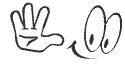
Download the Setup file of Start Menu 8 application from the above download link. This 100% free and safe download link. As they don't share the directly download link, that is why I'm sharing the setup file in a zip folder. After complete the download follow the below steps for installation instruction.
- Now unzip the StartMenu-8 folder.
- Then double click on Startmenu-Setup.exe file to start installation.
- Before clicking the Finish button unmark the Install Advance SystemCare to avoid it.
How to use Start Menu 8:
When the Installation of this software will be completed the Start Menu will also be added to your PC. And you will be able to see the Start Menu appearing at the left bottom corner of the screen. You can also change the Start button from the Start Menu 8 software. There are a few Start button icon available in this software. Lets see the procedure...
- First open the Start Menu 8 software. (The software will automatically open when the installation is completed)
- Then click on the Start Button Icon and you will see the available Button's icon at the right side.
- Choose a button as you like and click OK then Apply.
That's it, now you can enjoy Start Menu on your Windows 8 PC. Beside this there are a few more options and features available in this software. Try them by yourself and I'm sure that you will be able to use them. By this software you can also customize the Start Menu icon of the other windows versions.
Stay with www.iTTimesbd.com for more IT related post



No comments:
Post a Comment