Have look at image above when you will replace Navigation links then Navigation buttons or images will be shown in place of them. All you need just to find the navigation link code inside the HTML page of your blog and replace them with the code that I'm sharing. You can also use the Navigation buttons or image of your own choice. Let's see how to do the trick...
Replacing Blogger Navigation Links with Image:
Warning: Before doing any kind of customization on your site's HTML page, I will recommend you to backup your site Template. To know more about Template backup Read This Post.
Replacing Blogger Navigation Links with Image:
- First Sign into your Blogger Account and go to Dashboard.
- Then click on Template and then click on Edit HTML button. You will land on the HTML page.
To Replace the Older Posts link:
- Inside the HTML page find <data:olderPageTitle/> and replace it with the below code.
<img src='https://blogger.googleusercontent.com/img/b/R29vZ2xl/AVvXsEgZuFnyz7cJ_tMksNNjw8ui_B0SNnSLHgdtn9hq7k9CeyteIewUemHfxqr-ENq7ikzLDePDIVQ99v_UHC8rg5qWGexJrG0XuPJo803rawyIGb_u-0DOffyGh2ZQ2EmmVdFZ_5A4lyuaGVAH/s1600/btsnts-Newer.png' style='border: 0 none;vertical-align: middle;'/>
To Replace the Newer Posts link:
- Then again find <data:newerPageTitle/> and replace it with the below code.
<img src='https://blogger.googleusercontent.com/img/b/R29vZ2xl/AVvXsEgG1AAKv8P3gPOhdgJfTK1CIRY41qMTEzV9jq8AknEIULwlqsIdATjACjowCWizKOVZRp8rTSq6J1jRo4vtSN9XxZuxOVXL7I0z_o-BAmJSR4WO1zN73D4d0xGemP1RLQmeT6bCI-oWQ-wT/s1600/btsnts-older.png' style='border: 0 none;vertical-align: middle;'/>
To Replace the Home link:
- Now find <data:homeMsg/> and replace it with the below code.
<img src='https://blogger.googleusercontent.com/img/b/R29vZ2xl/AVvXsEh6PGAT96JhKR_gyDy85u_mjVNqiNawa5Goe3er_4Dy6HQL5Jw8CyHMGTpj4noOZgytKgkVksWcduPp_6zcVzUrT3kwZNYJ0gOKahTBpS_kmO2a2IFZXHje9JueveSs6rF2qS0F79u-16la/s1600/btsnts-Home.png' style='border: 0 none;vertical-align: middle;'/>
Finally after completing all the above steps correctly, click on Save Template button..
Customization
That's it, Now view your blog and check the navigation buttons at the buttons of your blog. If everything is OK then the Navigation links will be replaced with Navigation button or images.
- As I said above you can use buttons of your own choice. To do so just Replace the image URL in the above codes with your image URL. In the above three codes the image URL is colored with Red.
That's it, Now view your blog and check the navigation buttons at the buttons of your blog. If everything is OK then the Navigation links will be replaced with Navigation button or images.


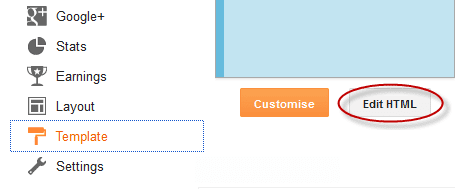
Thank you for sharing superb information. Your web-site is so cool. I am impressed by the details that you have on this website. It reveals how nicely you perceive this subject. Bookmarked this website page, will come back for more articles.
ReplyDeletewebsite design
Welcom and thank you for your valuable comment.
DeleteStay connected with www.LiveTechnologyBD.Blogspot.Com