Related Post:
Actually Microsoft hasn't removed the Windows Photo Viewer from Windows 10, Microsoft only Disable the feature to forced the users to use the Photo App :(. But enabling the Windows Photo Viewer is very easy, All you need just to Download and Apply a very small Registry file on your PC. And most interestingly the Registry file is only 60 KB in size. So let's start the procedure...
Enabling Windows Photo Viewer:
- First Download the Registry File from the link given below.
- Then Extract the file in a Folder.
- Now Double click on WPV.reg file and then Yes > Yes > OK
That's it, All Done :) Windows Photo Viewer will be enabled on you Windows 10 PC once the above steps are completed. Now Follow the steps below to open your Photos with Windows Photo Viewer...
How to Open Photos with Windows Photo Viewer:
- First click Right Mouse button on any Image.
- Then click on Open with > Choose another app
- Then a new Window will open, Here click on More App > OK
- Now from the App List Select Windows Photo Viewer
- Then Mark Always use this app option and click OK
In the above example I applied Windows Photo Viewer for the which are in .PNG format. As a result from now all the images in .PNG format will be opened with Windows Photo Viewer. But for the other image format like .JPG or .GIF you will have apply the same method shown in the above.
And if you have any question/quires regarding this post then don't hesitate to let me know by commenting below. :)
And if you have any question/quires regarding this post then don't hesitate to let me know by commenting below. :)
Download Link:
Please Share This Post or At-Least Press G+1 on Every Post
|
Stay with www.iTTimesbd.com for more IT related post
|


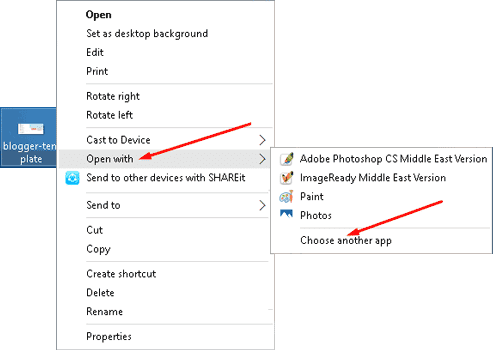
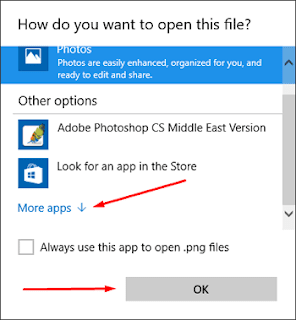

No comments:
Post a Comment