Normally you can't find out that whether your site has duplicate meta description or not. In that case you will have to use Google Webmaster Tools. If your site is already added to Google Webmaster Tool then you can step forward to check your site's duplicate meta description and to know how you can fix it. But if your site is not added to Google Webmaster tools yes then add it first. Read the following post to know how you can add your site to Webmaster Tools.
After adding your site to Google Webmaster Tools, wait a few days to let the webmaster tool to grave your site completely, so that you can get accurate and complete result. When your site is properly graved by the webmaster tools then follow the steps below to check and fix the duplicate meta description of your site.
Checking Duplicate Meta Descriptions:
- First sign into your Google Webmaster Account.
- Then click on your site and you will be redirected to the Site Dashboard.
- Now click on the Search Appearance and then click HTML Improvement.
If your site contains duplicate meta description then here you will see the number in how many pages the description is included. You can see that you site has more than one meta description then follow the steps below to fix the problem.
How to Fix Duplicate meta Descriptions:Warning: Before doing any kind of customization on your site's HTML page, I will recommend you to backup your site Template. To know more about Template backup Read This Post.
- First Sign into your Blogger Account and go to Dashboard.
- Then click on Template and then click on Edit HTML button. You will land on the HTML page.
- Here in the HTML page find the following codes
<b:if cond='data:blog.metaDescription != ""'> <meta expr:content='data:blog.metaDescription' name='description'/> </b:if>
- Note: If you not finding the above code then skip this step.
- Then Select the above code and Replace with the Following code.
Note: If don't find the above code then Paste the following code just below <head> tag.
<b:if cond='data:blog.url != data:blog.homepageUrl'> <b:if cond='data:blog.pageType != "item"'> <b:if cond='data:blog.metaDescription != ""'> <meta expr:content='data:blog.metaDescription' name='description'/> </b:if> </b:if> </b:if>
- Finally click on Save Template button to apply the code.
That's it now visit your site homepage and press Ctrl+U to check your blog homepage source. Here you will see that your site has one meta descriptions.
Stay with www.iTTimesbd.com for more IT related post



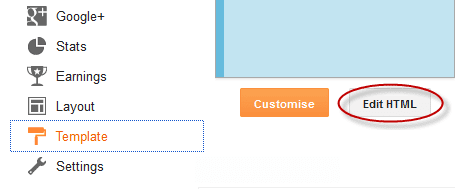
No comments:
Post a Comment