Task Manager is an option of Windows PC through we can see how many programs are running currently. Sometimes our PC may gets freeze (Hang) and at that time we can fix it from Task Manager, and this is the best solution to fix PC freeze (Hang) problem.
If you Press
Ctrl+Shift+Esc or
Ctrl+Alt+Del then the Task Manager window will open. But if your Task Manager is not opening then it is maybe just because of your PC Task Manager is disabled or lost. There are a few virus which often take control over of a computer and disable many programs. But if your Task Manager is lost then you will get an Error message like below image.
It is really an irritating problem. But it is very easy to recover a lost Task Manager. Today I am gonna show how to Enable Task Manager.
Follow The Below Steps To Enable Task Manager:
- At first open Run. (Press WindowsKey+R)
- Then type gpedit.msc and press Enter. Then Group Policy Editor window will open.
- Then Click Administrative Template.
- Then Double click on System and then again Double click on Ctrl+Alt+Del Options.
- Then Double click on Remove Task Manager.
- Now Select Disable and then click OK to enable Task Manager.
NB: That's it now the Task Manager is enabled. But if you want to Disable it then follow the above steps till 5th and
Select Enable then click
OK.

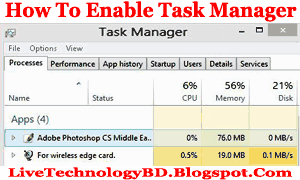

No comments:
Post a Comment