If you're dying to run Android applications on your Windows PC, then I have a good news for you. Now all your favorite android application can be run directly on your PC by using an excellent android app player named BlueStacks. Actually BlueStacks is an android emulator, which made to play Android application on Windows and Mac PC. And like my other posts in this site I'm only gonna show only how you can play/run android application on Windows PC.
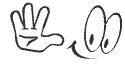
BlueStacks software gives you access to Android application on the Android Market, Get-jar, the Amazon App-store or 1 Mobile Market, and allows you to run them on your desktop.You can also use a companion Android app to download the same apps you have on your Android device to your computer and receive SMS messages sent to your phone on your PC. If you want to try then get BlueStacks from the below download link.
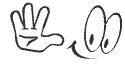
Download the software from the official website of BlueStacks. The size of this software is around 15 MB. After the download is completed, install the software in your PC. It will take a few minutes to install and at the time of installation it will grabs most of the app's required files and other information from online.
Connect BlueStacks with Android Phone:
The set-up process is pretty straightforward, but Android smartphone owners will want to be sure they click the "Yes" radio button saying they have an Android phone. You will then be prompted for an email address and your telephone number including country code. BlueStacks will then send you an email and SMS message detailing how to sync your phone with App Player. Sometimes you may don't receive the SMS, but you will receive the mail and which is enough.
Launch the Apps:
Once you've entered your Android device details, you are ready to go, and you can start using the app. By default, you get a number of apps to try out right away such as Barnes & Noble's Nook app, Documents To Go, Ever-note, Fruit Ninja Free, Pulse, and StumbleUpon. To launch an app, click once on the program's icon. To return to the App Player start screen, click on the BlueStacks icon in the center of the navigation bar at the bottom of the App Player window.
Downloading Apps on BlueStacks:
To download apps from the various Android app stores, just enter the app's name into the search bar found below your app gallery. You can download almost anything you could use on your phone; however, some messaging apps may not work.
To find a new app to use, just enter its name into the search bar and press "Find." App Player grabs apps from Google Play. But you can also download apps from other app stores including Amazon App-store for Android, Get-jar, and 1 Mobile Market. Click on the transparent window at the top of your Windows desktop and select the basket icon to choose a specific market.
Stay with www.iTTimesbd.com for more IT related post



No comments:
Post a Comment