About Facebook Messenger for PC:
- Name: Facebook Messenger for PC
- Version: v1.4.3
- File Type: EXE File.
- Supports: Windows any Version
- File Size: 28 MB
Features of Facebook Messenger (PC):
- Sounds (can be disabled in settings)
- Desktop notifications (enable them in settings)
- Voice and video calls
- Badge with the number of notifications in the dock/taskbar
- Auto-launch on startup
- Native notifications (all platforms)
- System tray icon on Windows
- 3 themes: Default, Dark and Mosaic
- Auto-hide the left sidebar
- Open links in browser or new window
- Preferences in the right-click context menu (tray menu for Windows)
Download > Install and Start Messaging:
- Download the Setup file from the link given below.
- Then Install the messenger normally.
Once the installation is completed, Run the messenger and Enter your Facebook Email and Password to Sign in. And after signing in, now you're re completely ready to communicate from your PC Facebook Messenger. So, start chatting, voice calling and video calling...Enjoy :)
Download Links:
Facebook Messenger for Windows (28.1 MB) / Mirror
Please Share This Post |
Stay with techie-asif.blogspot.com for more IT related post |















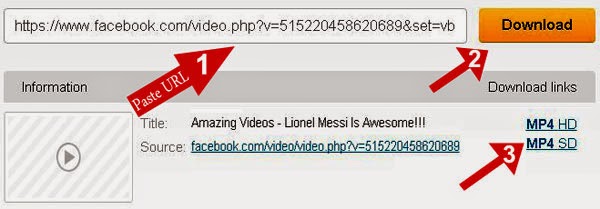








 at the top right of your homepage and select Settings.
at the top right of your homepage and select Settings.














