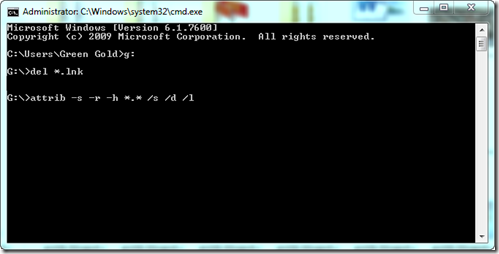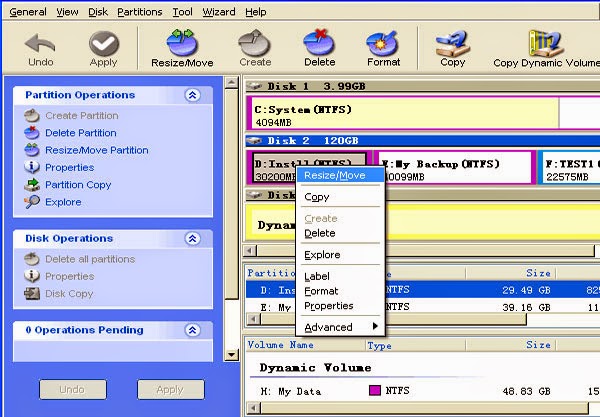WiNToBootic is a freeware that allows you an easy creation of bootable Windows USB hard or flash disk from an ISO image, CD/DVD or Folder. This software is focused on creation of boot disks based on several versions of Microsoft Windows. WiNToBootic will help you to make Bootable USB drive from Window ISO Image file. You need to have the following requirement to make USB drive by WiNToBootic.
Requirement:
- A USB Flash/Pen Drive. (8 GB Recommended)
- Windows ISO Image File. (Read this post ISO Creator for Help)
- WiNToBootic software. (Bootable USB Windows Drive Creator)
Create Windows ISO Image File: If you have your Windows ISO Image file then skip this step and proceeds from the next step. If you don't have your Windows ISO Image file then you will have to create it. If you don't know how to Create a Windows ISO Image File then Read this post on Creating Window ISO Image File.
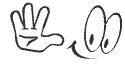
Download WiNToBootic software from the above download link. The software is only 874 KB. I am sharing the software is in a zipped folder. I am also sharing the portable version of this software. So, you don't need to install it. You just have to Download and Unzip the software folder. Then double click on WiNToBootic.exe to run it. Now follow the following steps to make Bootable USB drive by WiNToBootic.
Making Bootable USB Drive by WiNToBootic:
- First Insert the Flash/Pen Drive into your PC.
- Then Run the WiNToBootic software.
- Your Pen/Flash Drive will automatically be selected. Now Mark the Quick Format option, If you want to format your Pen/Flash drive.
- Then at the right site click on Drop Source option and Select the Windows ISO Image file, or simply drag and drop the ISO file.
- Then click on Do it! , a message will appear asking if you are sure? , click Yes, and another message with formatting warning will appear, click OK.
- The software will start to Format the drive and make the drive bootable.
- Finally the when the process is completed, click on Thanks!
Stay with www.iTTimesbd.com for more IT related Post